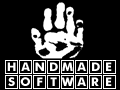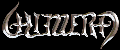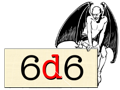WikiFormat
HTML
I shall try to help you get to know some of the basics of WikiFormatting. However, I have also allowed basic HTML formatting to be used, via a plugin which allows you to add basic HTML if you are familiar with it. HTML can be dangerous, so the plugin requires that HTML code be reviewed and authorised before it is allowed to be executed. (Even I have to authorise my own use of it.) ![]()
If you use HTML, by clicking the little blue HTML Icon on the edit toolbar where it is allowed, remember you will have to get it authorised by one of the Admin Team who will VET the code for nasty trickery before authorising it. The system also does its own check for known HTML malfunctions, and will not allow use of some dangerous misimplementations. (Even accidental misuse could leave the site open to attack.)
Wiki Code v WYSIWYG
Firstly, why can't we use a WYSIWYG editor? (What You See Is What You Get)
You can in lots of places. I have allowed the use of a WYSiWYG editor wherever I can. If you do not see the output as ready-formatted text, then you may just have switched editors. Where you can switch, there is a little Pencil&Arrow Icon on the right of the toolbar. Please be aware that switching editors can mess thing up a little, but because we are using TikiWiki we can usually revert to an earlier version and undo the mess. The WYSIWYG editor takes a little longer to display the page you are editing, and may not work with some browsers that do not allow java.
Wiki Formatting
Wiki Formatting is just a different approach to the age old problem of writing safe code which can be displayed as HTML by the system without actually allowing HTML. It uses some obscure punctuation signs in combinations that are not usually used, and treats them as instructions about how to display what follows.
To make things easy, I have allowed everyone to view the source of this page, so that you can see exactly what I have done to create each effect.
The easiest ones to understand are the equivilent to the codes you have been used to with BBCode.
- To make something BOLD, put two underscores (_) in front of the text, and two behind it. __Like This.__ Gives Like This.
- To make something Italicised, put two quote marks,(') not a double quote, in front of the text, and two behind it. ’’Like This.’’ gives Like This.
How did I make the underscores and quotes appear without them working?
I cheated. ![]() See the source code to see how I did it.
See the source code to see how I did it.
How did I make the bulleted list? Easy. I simply put an asterisk (*) at the start of a new line.
- Like This
Putting an asterisk in the middle of a line * like this, does not work.
- A numbered list
- Is easy to do too.
- Its much like a bulleted list, but you use a hash (#) instead. The system numbers them for you.

- To make something a different colour is a little harder. For that you have to use two tildes (~) and a hash (#) then the HEXCode for the colour you want and a colon (:), then the text you want in that colour, and then finish it off with two tildes. ~~#F00:Like This~~ gives Like This. There are 216 colours available (F00 is Red), but you probably don't need them all.

- To make something Centered, you use two colons in front of, and two behind the text you want centered. Like This,but you have to be careful where you do that, because it gives the centered text its own line.
That is probably enough to get you started, and you will probably learn more by seeing what the editing Icons do.
For those of you that will want to know more, try the TikiWiki Documentation HERE
more tips.
- TikiWiki uses the square bracket in lots of places especially to make links. If you want to show a square bracket, use two [[like this] gives you [like this].
- If you want something to be both italicised AND to have 'quote marks', use 'triple' quotes ( ' ' ' ) rather than double.
Contributors to this page: Len
.
Page last modified on Sunday 10 of October, 2010 14:15:00 BST by Len.